Backups And Rapid Restore
A backup and recovery strategy is an important part of any successful deployment. The Hivelocity Bare Metal Cloud offers a Backup Service solution to make backups and recovery and easy as possible. The Hivelocity Backup Service uses a private network to take regular snapshots of your file system and stores them in a facility-local cluster. You can instantly reload the snapshot onto any server with the same product configuration in the same facility.
Backing up your server
You can add Backup Services to your server during deployment or to existing servers. When adding backups, you must select the storage amount in GB for your machine. Selecting the same size as your total drive configuration is recommended.
Please note, if you use Custom iPXE the Backup Service may not work with the setup of your Operating System. If you need help getting the Backup Service working with your custom iPXE script, please email [email protected].
Via the Portal
To add backups at deployment time, simply toggle the Backups option and select the desired storage size.
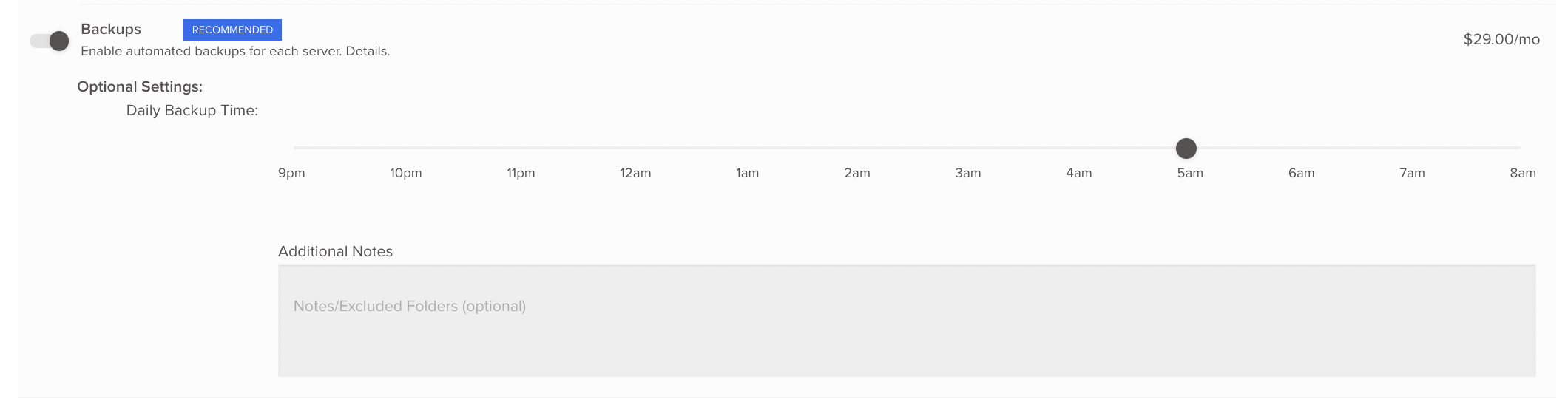
To add backups to an existing server in the portal, navigate to the desired device's Backups section and click Get Rapid Restore. Complete the on-screen prompts, selecting your desired storage amount and other fields, to finish adding backups. For existing servers, you will need to provide access credentials to the server in order to install the backup agent. If you are uncomfortable with our techs accessing your server, please send a ticket to [email protected] and they will provide you with self-installation instructions.
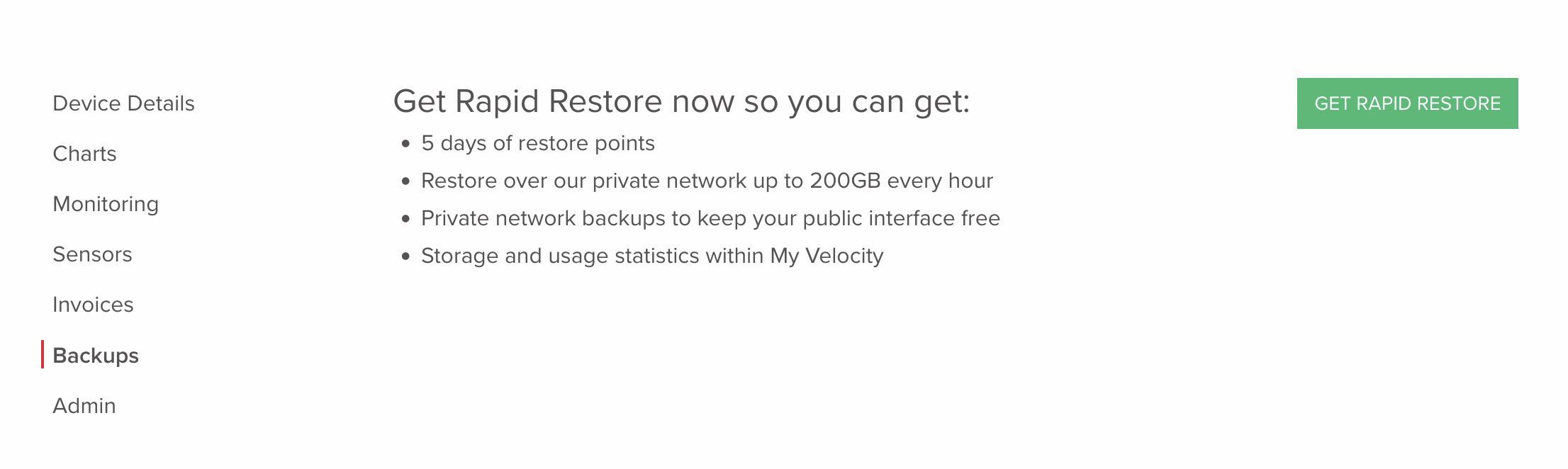
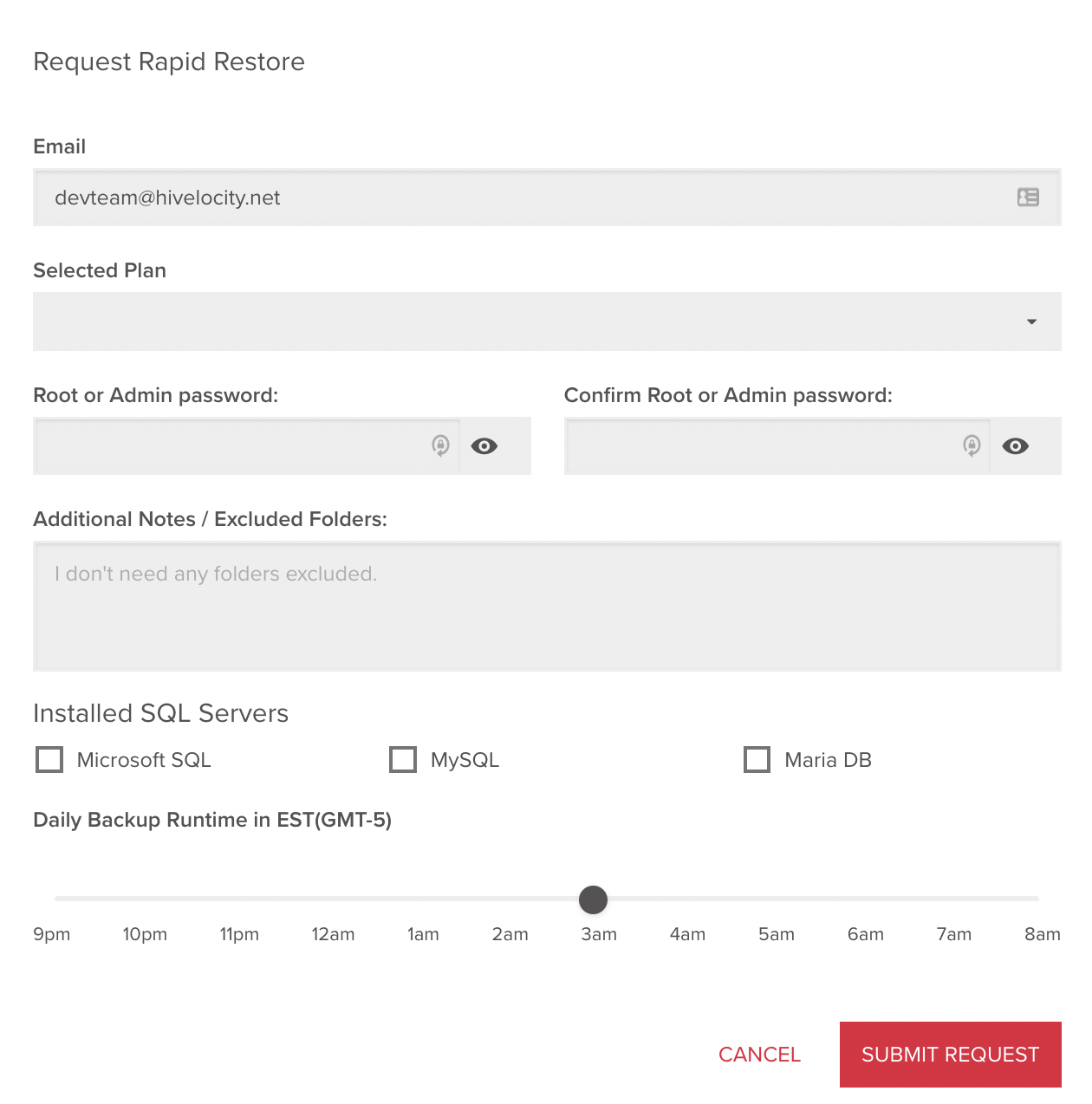
A pending setup message will appear while the backup agent is being installed.
Via the Store
To add backups at deployment time from the store, scroll down to the Addons section and find Backups & Rapid Restore. Then select the desired storage size. The Backup Service will be automatically added once the server starts provisioning.
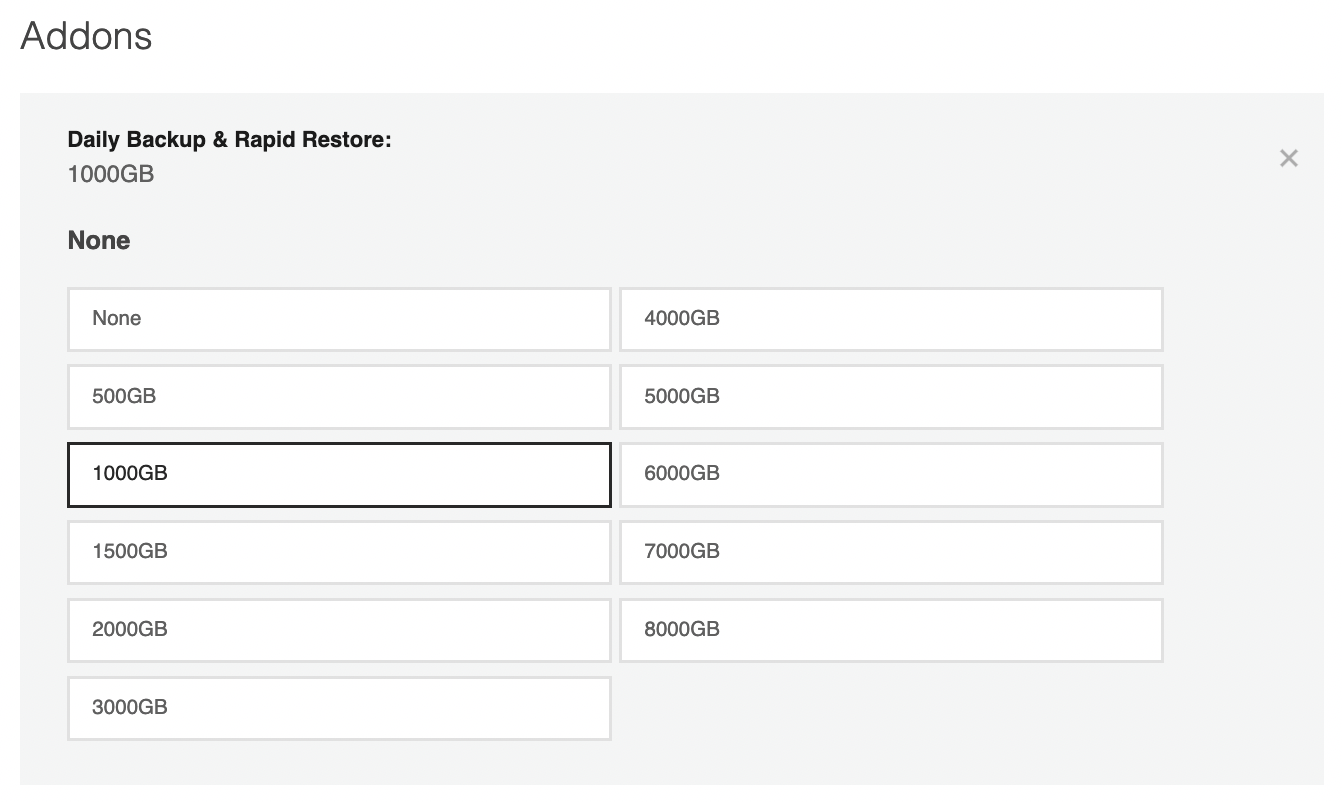
Via the API
To deploy a server with backups from the API, you must include the backup option id that matches your desired storage size.
First, send a GET request to /product/{PRODUCT_ID}/options to get a list of options and find Daily Backups and Rapid Restore:
curl -X 'GET' \
'https://core.hivelocity.net/api/v2/product/{PRODUCT_ID}/options' \
-H 'accept: application/json' \
-H "X-API-KEY: $API_KEY"Find the upgrade group with the key Daily Backup and Rapid Restore then remember the option id for the desired storage size in that group. For this example we will pick 143018 for 500GB. Now when you send your deployment POST request to /bare-metal-devices include the option id 143018 in the body.
curl -X 'POST' \
'https://core.hivelocity.net/api/v2/bare-metal-devices/' \
-H 'accept: application/json' \
-H 'Content-Type: application/json' \
-H "X-API-KEY: $API_KEY" \
-d '{
"locationName": "TPA1",
"period": "hourly",
"productId": 584,
"osName": "Ubuntu 20.x",
"hostname": "server.example.com",
"option_ids": [143018],
}'Restoring from a Backup
You can find a list of your backups called snapshots, take a snapshot, and see the status of your backup service from the Backups section of your device's details page.
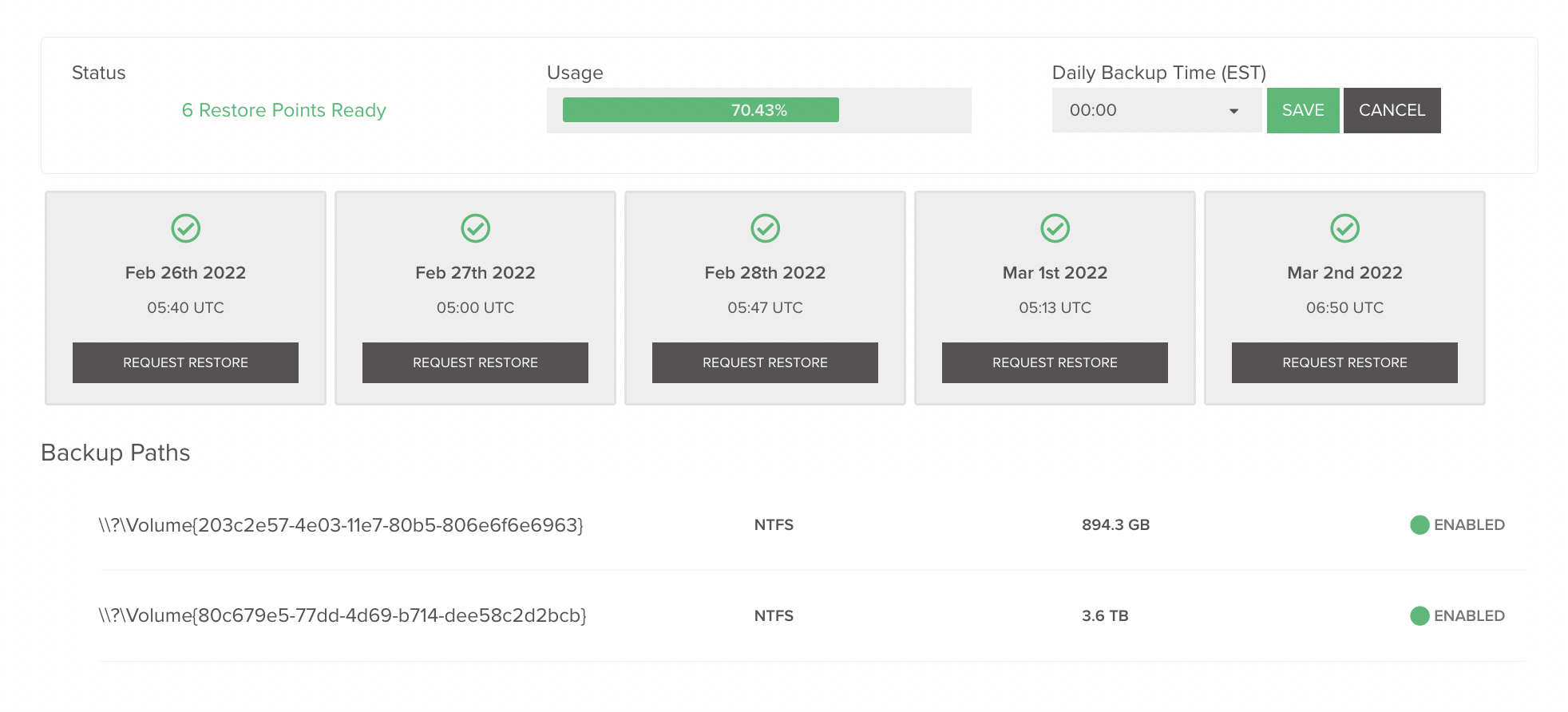
This is also where you can restore from a snapshot. Simply locate the snapshot you wish to restore from and click Request Restore. You will be prompted by a modal to proceed with the restore. Restores take a varying amount of time depending on the size of the restore point.
Remember, restoring is a destructive action and is effectively a Reload . You will lose all data currently on your server during the restore.
Updated 3 months ago