Reloads
Hivelocity Bare Metal Cloud allows you to reload any operating system on your <<glossary:device>>, effectively resetting your server and re-running the provision process. This process preserves your IP addresses and some parts of your networking configuration.
Reloading a Server
Be aware that data is never preserved on a reload. If you wish to save a copy of your file system and data, you may snapshot a restore point of your filesystem using the Hivelocity Backup Service.
Before a server can be reloaded, it first must be powered down. This is a safety check to ensure that you reload the correct server. Once your server starts reloading, you will be unable to perform any power or networking related actions on that server until the reload is complete.
Custom server reloads open a ticketWhen using the portal or API to reload a custom server a ticket will be created on your behalf to reload the device. Typically these servers are manually reloaded by our techs in <1 hour and up to 4 hours in some occasions (if you have modified your BIOs, networking, etc).
Via the Portal
To power off a server in the <<glossary:portal>>, click the server from the device list, then click Power Off on the details page. A confirmation modal will appear. Select Power off in the modal.

Then click Reload and select the operating system you want to be installed from the drop-down. The current operating system is selected by default. Then fill out the remaining optional settings. If you choose Custom IPXE a field for your iPXE script URL will appear.

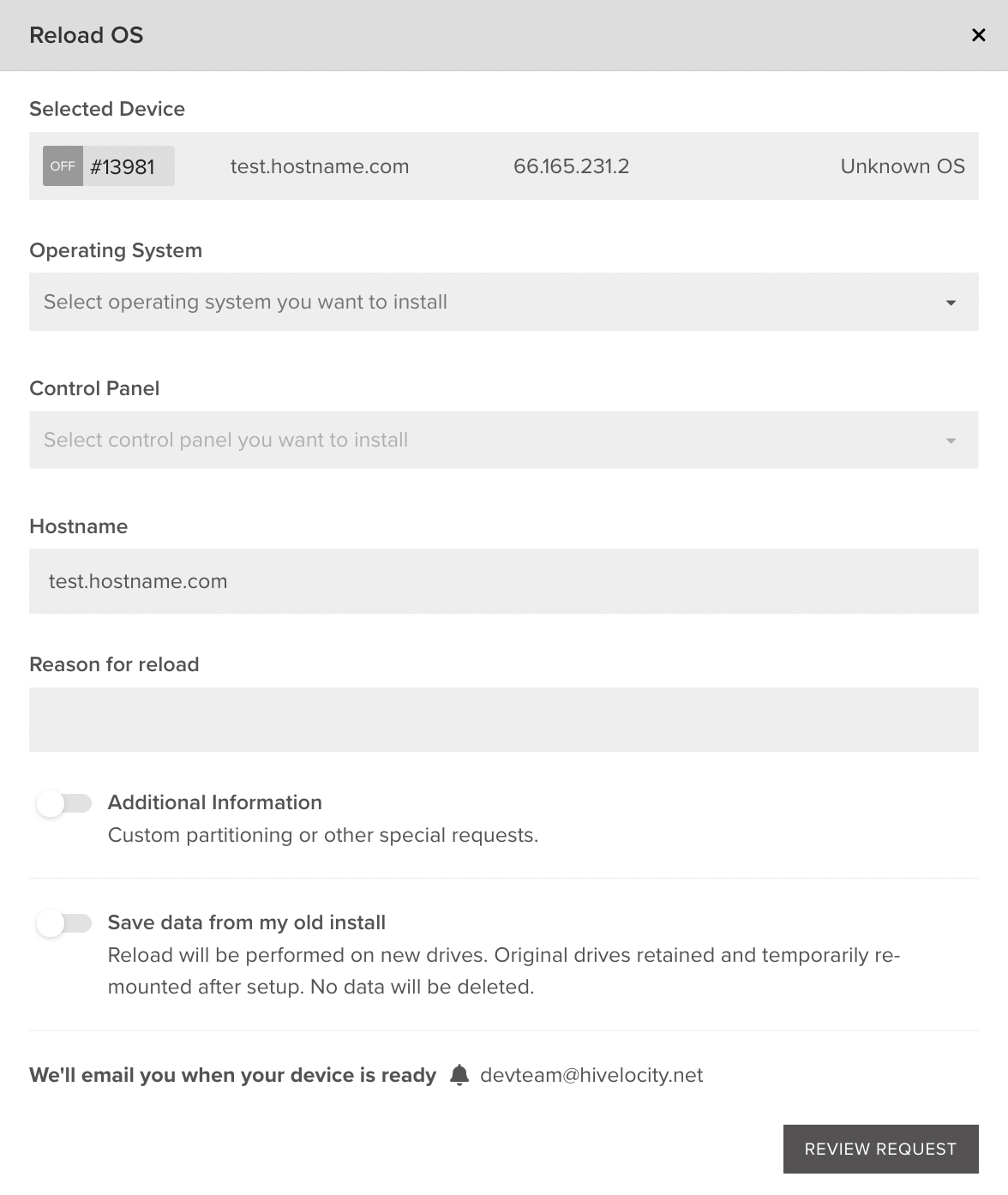
Via the API
To execute a reload via API, send a PUT request to /bare-metal-devices/DEVICE_ID with the same data you would send to deploy a new server.
Need to see an example? Check out this recipe:
Updated 4 months ago