Bonds
Ports of devices in bond-support racks can be bonded in order to share traffic between both individual NICs and upstream switches. This setup provides high availability and allows both interfaces to utilize Layer 2 and Layer 3 features at the same time. This is a way to implement common hybrid cloud networking models with proxies that face the Internet on one side and private Layer 2 infrastructure on the other side.
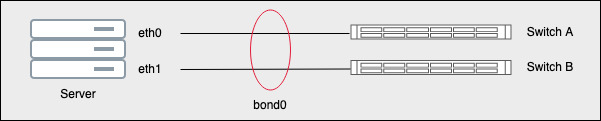
Traffic and Layer 2/Layer 3 features are shared across switch ports.
Bonds are treated like Ports in API callsBonds and Ports are the same type of object, differ only in name, and will never have ID collisions. Anywhere in the API you see
portIdyou can pass either bond ids or port ids to this field.
Deploying Bondable Servers
By default, new deployments will deploy into a bond
-supported rack if available for the product in the selected facility. You can ensure deployment of bond-supported servers at deployment time:
Via API
To require a bond-supported rack in a deployment, pass true in the bondingSupport argument in the POST request body to /bare-metal-devices.
All devices will support bonding soonThis feature is going away in the future. All instant servers will support bonding in the near future.
Creating Bonds
Via the API
Make a POST request to the /device/DEVICE_ID/ports/bond using the ID of your device in the url.
curl --request POST \
--url https://core.hivelocity.net/api/v2/device/{DEVICE_ID}/ports/bond \
--header 'Accept: application/json' \
--header "X-API-KEY: $API_KEY"Routing IPs to bonds
Bonds and Ports are the same type of object, differ only in name, and will never have ID collisions. Anywhere in the API you see portId you can pass either bond ids or port ids to this field. Therefore, you can route IPs to bonds the same way you route IPs to ports.
Configuring your Server to use a Bond.
Once you have created the bond, you will need to configure yours server's operating system to use bond0.
AlmaLinux
-
Create a bond interface:
nmcli connection add type bond con-name bond0 ifname bond0 bond.options "mode=active-backup"This command creates a bond named
bond0that uses theactive-backupmode. -
Display the network interfaces and note names of interfaces you plan to add to the bond:
nmcli device status DEVICE TYPE STATE CONNECTION enp7s0 ethernet disconnected -- enp8s0 ethernet disconnected -- bridge0 bridge connected bridge0 bridge1 bridge connected bridge1 ...In this example:
enp7s0andenp8s0are not configured. To use these devices as ports, add connection profiles in the next step.bridge0andbridge1have existing connection profiles. To use these devices as ports, modify their profiles in the next step.
-
Assign interfaces to the bond:
-
If the interfaces you want to assign to the bond are not configured, create new connection profiles for them:
nmcli connection add type ethernet slave-type bond con-name bond0-port1 ifname enp7s0 master bond0 nmcli connection add type ethernet slave-type bond con-name bond0-port2 ifname enp8s0 master bond0These commands create profiles for
enp7s0andenp8s0, and add them to thebond0connection. -
To assign an existing connection profile to the bond, set the
masterparameter of these connections tobond0:nmcli connection modify bridge0 master bond0 nmcli connection modify bridge1 master bond0These commands assign the existing connection profiles named
bridge0andbridge1to thebond0connection.
-
-
Configure the IP settings of the bond by following the steps outlined for routing IPs to ports and target
bond0. -
Activate the connection:
nmcli connection up bond0 -
Verify that the ports are connected and the
CONNECTIONcolumn displays the port’s connection name:nmcli device DEVICE TYPE STATE CONNECTION ... enp7s0 ethernet connected bond0-port1 enp8s0 ethernet connected bond0-port2Linux activates controller and port devices when the system boots. By activating any port connection, the controller is also activated. However, in this case, only one port connection is activated. By default, activating the controller does not automatically activate the ports. However, you can enable this behavior by setting:
-
Enable the
connection.autoconnect-slavesparameter of the bond’s connection:nmcli connection modify bond0 connection.autoconnect-slaves 1 -
Reactivate the bridge:
nmcli connection up bond0
-
-
Display the status of the bond:
cat /proc/net/bonding/bond0You are done!
Ubuntu 20
Step 1 - Find the interfaces
Run the following command: ip link
You will see a list of interfaces. If more than two interfaces remain you will be configuring the first two interfaces.
root@hv-demo:~# ip link
1: lo: <LOOPBACK,UP,LOWER_UP> mtu 65536 qdisc noqueue state UNKNOWN mode DEFAULT group default qlen 1000
link/loopback 00:00:00:00:00:00 brd 00:00:00:00:00:00
2: eno1: <BROADCAST,MULTICAST,UP,LOWER_UP> mtu 1500 qdisc mq state UP mode DEFAULT group default qlen 1000
link/ether 3c:a8:2a:24:f0:90 brd ff:ff:ff:ff:ff:ff
3: eno2: <BROADCAST,MULTICAST> mtu 1500 qdisc noop state DOWN mode DEFAULT group default qlen 1000
link/ether 3c:a8:2a:24:f0:94 brd ff:ff:ff:ff:ff:ffStep 2 - Create the configuration
On Ubuntu after installation, the network configuration file will be located in: /etc/netplan/. Typically it is named: 01-netcfg.yaml. Update the file with the configuration below:
# /etc/netplan/01-netcfg.yaml
network:
version: 2
renderer: networkd
ethernets:
eno1:
dhcp4: no
eno2:
dhcp4: no
bonds:
bond0:
interfaces: [eno1, eno2]
addresses: [YOUR_SUBNET]
gateway4: YOUR_GATEWAY
parameters:
mode: 802.3ad
transmit-hash-policy: layer3+4
mii-monitor-interval: 1You should replace eno1 and eno2 with the interfaces you want to make members and ensure you turn off dhcp4 on all of them.
If you are statically routing a subnet to the bond, replace YOUR_SUBNET and YOUR_GATEWAY with your target IPs the same way you would routing IPs to a port.
If you are not statically routing a subnet to the bond, you can remove the addresses and gateway4 values.
Step 3 - Apply the configuration
First test that your configuration will work by running:
netplan-tryThen apply the configuration by running:
netplan applyStep 4 - Verify the configuration
The output from the following command should show a new interface: bond0 . Run:
ip addressroot@root-demo:~# ip address
1: lo: <LOOPBACK,UP,LOWER_UP> mtu 65536 qdisc noqueue state UNKNOWN group default qlen 1000
link/loopback 00:00:00:00:00:00 brd 00:00:00:00:00:00
inet 127.0.0.1/8 scope host lo
valid_lft forever preferred_lft forever
inet6 ::1/128 scope host
valid_lft forever preferred_lft forever
2: eno1: <BROADCAST,MULTICAST,SLAVE,UP,LOWER_UP> mtu 1500 qdisc mq master bond0 state UP group default qlen 1000
link/ether 72:d6:bf:b4:18:8c brd ff:ff:ff:ff:ff:ff
3: eno2: <BROADCAST,MULTICAST,SLAVE,UP,LOWER_UP> mtu 1500 qdisc mq master bond0 state UP group default qlen 1000
link/ether 72:d6:bf:b4:18:8c brd ff:ff:ff:ff:ff:ff
4: bond0: <BROADCAST,MULTICAST,MASTER,UP,LOWER_UP> mtu 1500 qdisc noqueue state UP group default qlen 1000
link/ether 72:d6:bf:b4:18:8c brd ff:ff:ff:ff:ff:ff
inet 192.168.2.2/24 brd 192.168.2.255 scope global bond0
valid_lft forever preferred_lft forever
inet6 fe80::70d6:bfff:feb4:188c/64 scope link
valid_lft forever preferred_lft forever
You are done! If you'd like to do something more complicated, netplan is well documented in the ubuntu docs.
Windows
Bonding in Windows is called NIC Teaming. First, enter the PowerShell and find your network interfaces with the command:
Get-NetIPInterface -AddressFamily IPv4ifIndex InterfaceAlias AddressFamily NlMtu(Bytes) InterfaceMetric Dhcp ConnectionState PolicyStore
------- -------------- ------------- ------------ --------------- ---- --------------- -----------
6 Ethernet 2 IPv4 1500 15 Enabled Connected ActiveStore
7 Ethernet 3 IPv4 1500 15 Enabled Connected ActiveStore
1 Loopback Pseudo-Interface 1 IPv4 4294967295 75 Disabled Connected ActiveStoreUse the PowerShell command below to create the NIC team where the TeamMembers argument is set to the InterfaceAlias of your interfaces from the previous command:
$teamA = New-NetLbfoTeam -Name TeamA -TeamMembers "Ethernet 2","Ethernet 3" -TeamingMode LACPThen you can check that the team was created with:
get-netlbfoteamName : TeamA
Members : {Ethernet 2, Ethernet 3}
TeamNics : TeamA
TeamingMode : LACP
LoadBalancingAlgorithm : TransportPorts
Status : UpThat is it!
Breaking bonds
Breaking a bond and returning to public/private ports is easy. Just make call the DELETE /device/{deviceId}/ports/bond endpoint.
curl --request DELETE \
--url https://core.hivelocity.net/api/v2/device/{deviceId}/ports/bond \
--header 'Accept: application/json' \
--header 'X-API-KEY: $API_KEY'Updated 4 months ago