Server Management
Managed services include OS updates and patches, security hardening, security monitoring, proactive service monitoring, and more. Managing any server and operating system requires attention from technical staff to ensure it is secure and performing optimally. We offer managed services to free up your technical staff for more strategic initiatives.
We offer managed services for Linux, Windows, and cPanel installations. We also offer tiered services: a standard tier and an advanced tier that includes "anything but the code" support. For a full list of services included, see the Server Management page of our main website.
Supported Operating Systems
The following operating systems are supported for managed services:
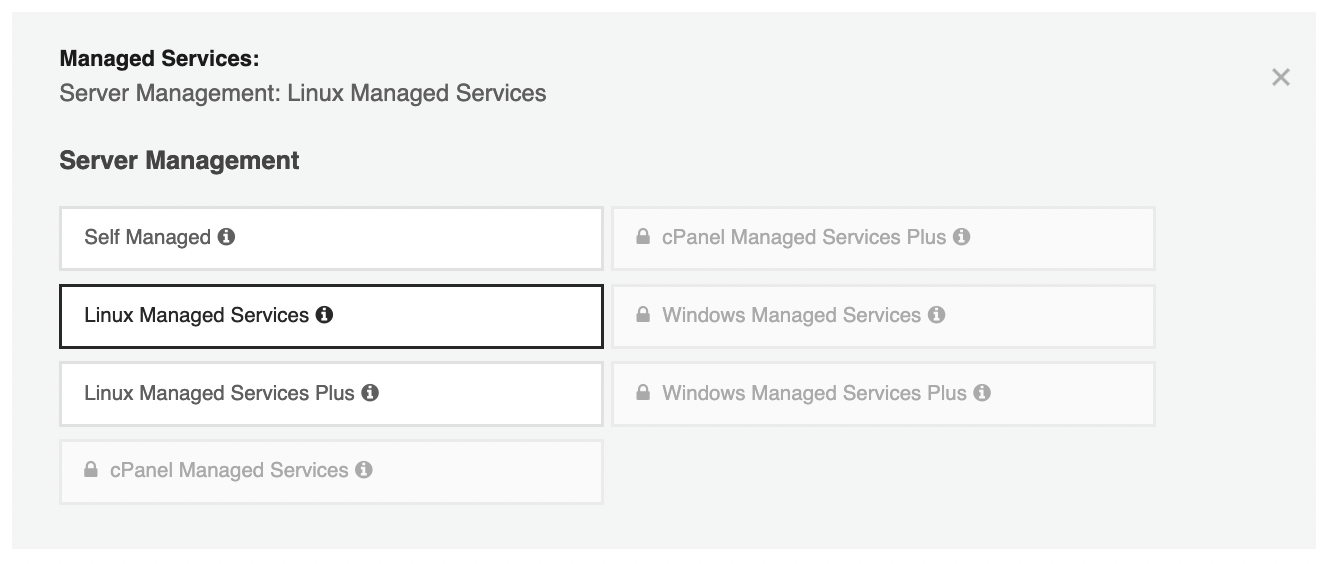
Adding Server Management to your Server
You can add Managed Services to your server during deployment or to existing servers.
Note, if you use Custom iPXE the Managed Services may not work with the setup of your Operating System. If you need help getting Managed Services working with your custom iPXE script, please email [email protected].
Via the Portal
To add backups at deployment time in the portal, after selecting your location, product and operating system simply toggle the Managed Services optional setting and select the desired level of service.
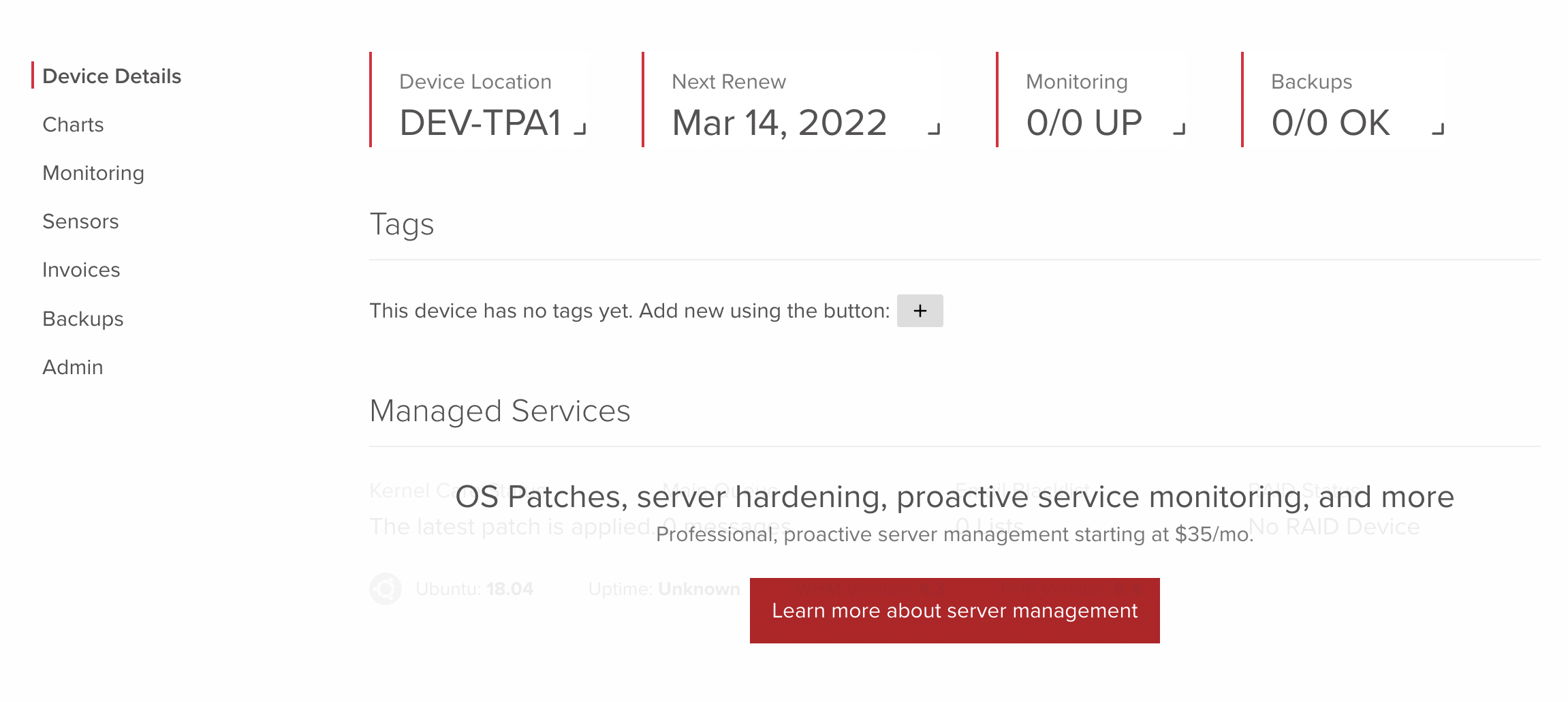
To add Managed Services to an existing server, navigate to the desired device's initial details _section, find the_Managed Services section, and click _Learn more about server management.
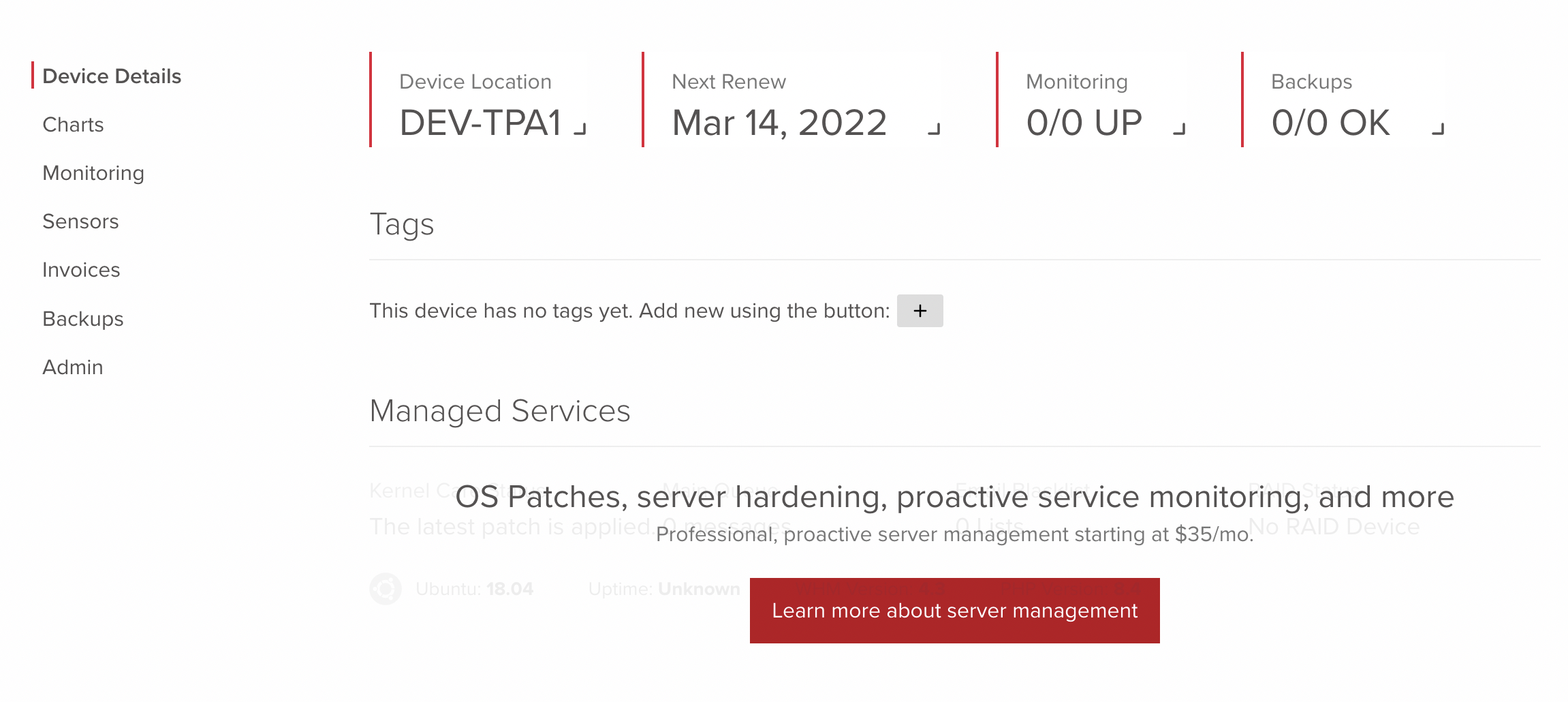
Select the level of managed services you would like - Standard or Plus - then click continue.
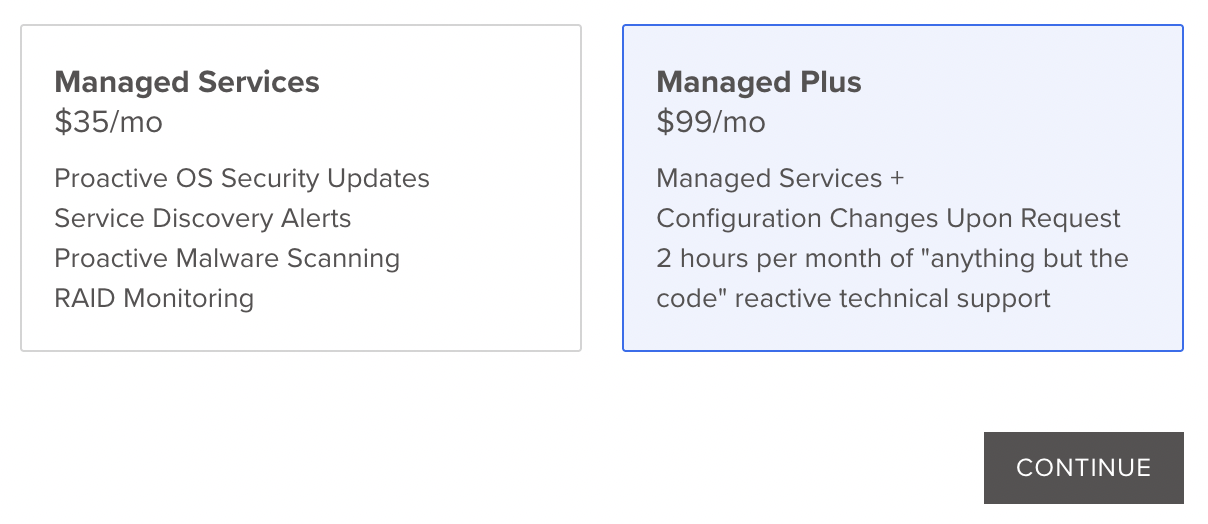
Fill out the form to finish adding Managed Services. For existing servers, you will need to provide access to the server in order to install the managed services agent. If you are uncomfortable with our techs accessing your server, please send a ticket to [email protected] and they will provide you with self-installation instructions.
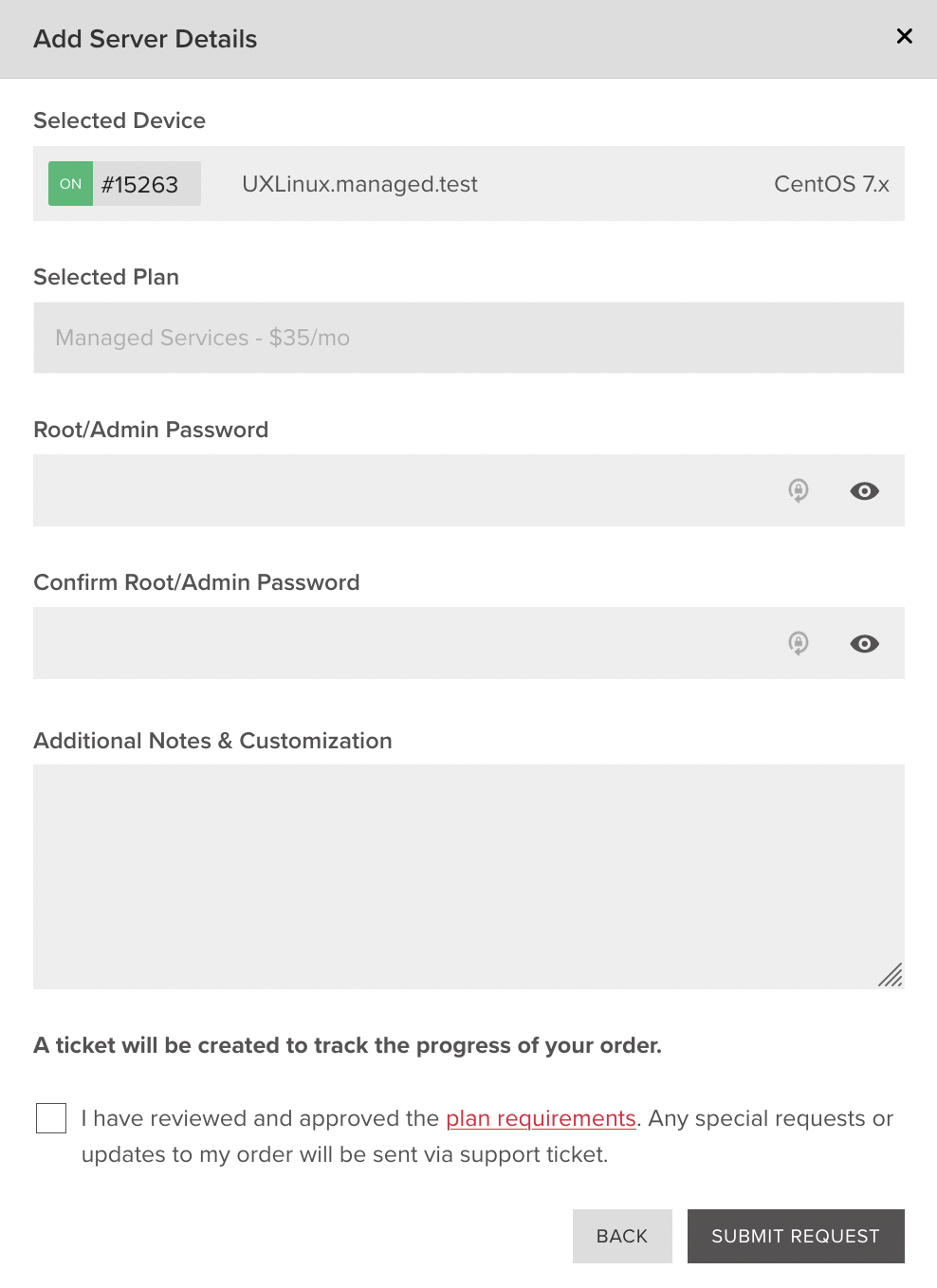
You will see a pending setup message while the managed services agent is being installed.
Via the Store
To add Managed Services at deployment time from the store, scroll down to the Software section and find Managed Services . Then select the desired level of service.
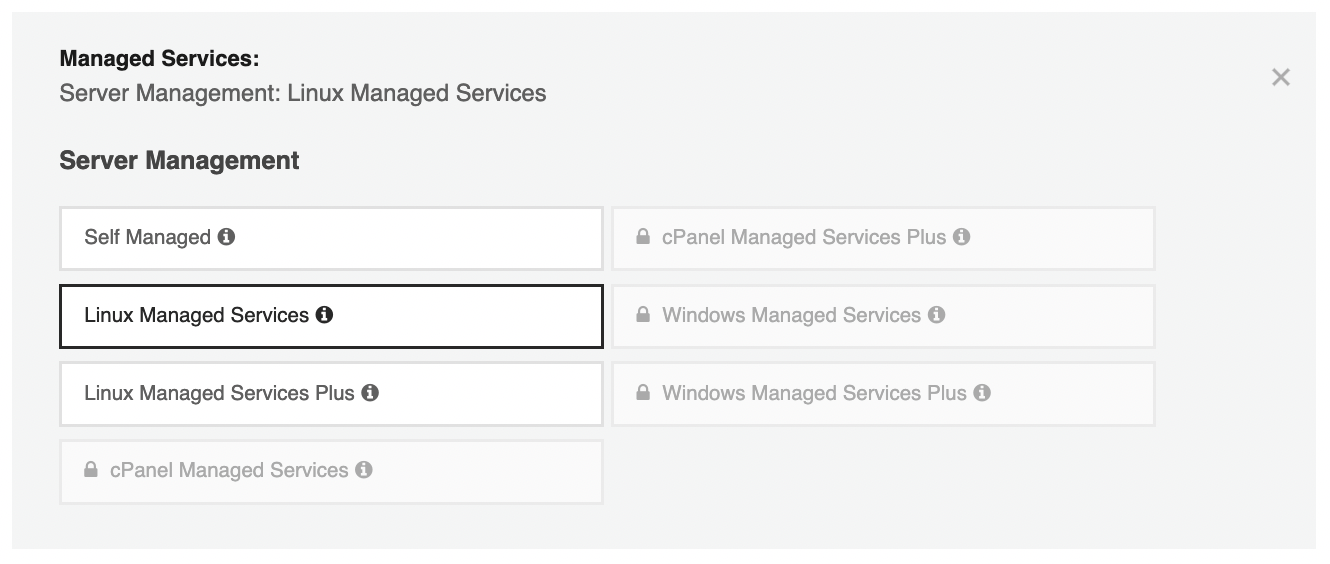
Via the API
To deploy a server with managed services from the API, you must include the managed service option id that matches your desired level of service.
First send a GET request to /product/{PRODUCT_ID}/options to get a list of options and find Managed Services:
curl -X 'GET' \
'https://core.hivelocity.net/api/v2/product/{PRODUCT_ID}/options' \
-H 'accept: application/json' \
-H "X-API-KEY: $API_KEY"Find the upgrade group with the key Managed Services then remember the option id for the desired level. For this example we will pick 142978 for Linux Managed Services. Now send your deployment POST request to /bare-metal-devices and include the option id 142978 in the body.
curl -X 'POST' \
'https://core.hivelocity.net/api/v2/bare-metal-devices/' \
-H 'accept: application/json' \
-H 'Content-Type: application/json' \
-H "X-API-KEY: $API_KEY" \
-d '{
"locationName": "TPA1",
"period": "hourly",
"productId": 584,
"osName": "Ubuntu 20.x",
"hostname": "server.example.com",
"option_ids": [142978],
}'Updated 4 months ago